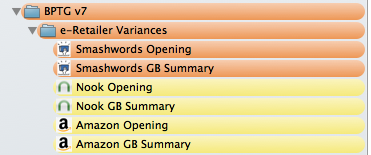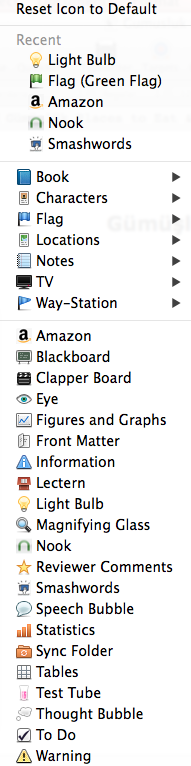
 Visual Simplicity
Visual Simplicity
Although Scrivener is a writer’s tool, it’s functionality as a content manager is really intuitive.
If you work on multiple projects at one time, or have a break between working sessions, it’s easy to pick up where you left off by relying on the Scrivener Binder Icons.
How I use Icons
- I use the icons to tag my file and folder content, and the Scrivener tools are simple enough that you can set up your own unique system to fit in with your individual approach to writing.
- I use the icons differently across binders, and here’s a couple of examples, one for an article tracking binder and one for an e-book binder.
Binder Icons for Bloggers:
I don’t go into my Scrivener Guest Blog Binder on a daily basis. So I set up a simple visual reminder system, using the Binder Icons, to remind of where I left off:
- Light Bulb Icon: With one quick glance I can see I’m looking for blogging ideas and inspiration for Property Turkey and Gumuskaya.
- Speech Bubble Icon: I’m trading ideas with Keep it Planned.
- Check Mark: These contacts have accepted by Guest Post pitch idea, and I’m working on the article.
- Caution: These sites aren’t currently accepting guest posts (I also move these to a different folder to to bundle them out of the way).
I hasten to add – I didn’t start off this organized!
I began by relying on label and status tags to keep me organised, but over time I’ve come to appreciate the value of leveraging the Scrivener Binder Icons to streamline my writing. I spend less time trying to remember where I’m up too, and more time writing content.
Of course, even though Scrivener has a wide selection of icons, you can easily add your own customized binder icon images to the library.
Binder icons for e-book writers:
In my Bodrum e-book Binder, I created my own binder icons, by importing e-retailer logos.
I published this Bodrum e-book on Smashwords, Nook and Amazon, and the opening segments of each book is slightly different by retailer.
I use the e-retailer folder icons to easily identify which content belongs to which version of my book. Yes I also include the name in the folder, but it’s so much quicker and easier to use the logos as quick prompts. Plus if you’re a visual person, like me, the logos are more pleasing to the eye than a whole bunch of text.
Want to know why the folders in this e-book Binders are different colours? That’s a different tip on Version control tracking …. but that’s another blog post.
Scrivener has so much functionality, there’s no way you can learn it all straight away, but I’d recommend you watch this Scrivener Binder Icon Video before you get started.
Scrivener Basics – Binder Icons Video
![]()
Disclaimer: I’m a Scrivener Affiliate and here’s a link to purchase your own copy, and a link to the Scrivener Coach website.