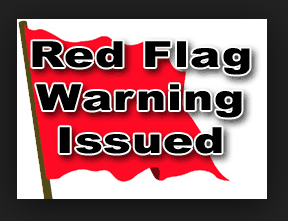Facebook Roles & Access
Facebook Roles & Access
You don’t have to give your Facebook login and password to your Social Media Manager if you need them to be able to manage all or part of your Facebook page.
There are 5 different Facebook Roles you can assign that allow them to conduct different takes on your behalf.
How do I give someone a role on my Page?
You’ll need to be an admin to give someone a role on your Page. If you’re an admin:
- Click Settings at the top of your Page.
- Click Page Roles in the left column.
- If the person is your Facebook friend, begin typing their name and select them from the list that appears. Depending on their settings, the person may receive a notification or an email when you give them a role. The next time they log into Facebook there will be a notification letting them know they are now have Admin rights
- If the person isn’t your Facebook friend, type their email address, and it will send them an email.
- Click Admin to select a role from the dropdown menu.
- Click Save and enter your password to confirm.
What are the different Page roles and what can they do?
There are 5 roles for people who manage Pages. Only an admin can change someone’s role. The table below outlines the 5 Page roles (across) and what they’re able to do (down):
What Role should I give my Social Media Manager?
This really depends on what tasks they’re performing for you. Talk to them and agree what tasks they’re going to be performing for each of your Social Media networks and then grant them the appropriate access.
Granting Facebook Admin Access:
- As the page owner, you already have Admin Access.
- If you add another Admin, they will have the same level of access as you.
- Only Admins can assign roles to other page managers
- Assign this level of access if you want your Social Media Manager to have full access to your Facebook account.
Granting Facebook Editor Access:
- Editors can create and delete content.
- Assign this level of access if your Social Media Manager is curating and managing your Facebook content.
Granting Facebook Moderator Access:
- Moderators can interact with your audience but they can’t create or delete posts.
- This level of access is referred to as a Community Manager and their key role is to encourage and maintain conversations with your audience.
- Assign this level of access if you want your Social Media Manager to engage with your audience on existing content but not have the ability to add new Posts.
Granting Facebook Advertiser Access:
- Advertisers can create ads and view insights.
- Assign this level of access if you want your Social Media Manager to run your Advertising Activity but don’t want them to contribute to the conversations in your community.
Granting Facebook Analyst Access:
- Analysts can view all of your insights for your content and advertising activity.
- This role is an important
Facebook Pages offer a suite of insights, and it’s important to analyze your community, the type of content they enjoy, and other data within Facebook. The “Analyst” role enables page managers to view insights based off of the content and advertisements from their fellow page managers, and does not allow posting, messaging, responding to comments, and other responsibilities.
Does my Social Media Manager need a Facebook Account?
In order to be your Facebook Admin they need to have their own Facebook page.
Facebook is still the #1 Social Media Network for B2C and B2B Social Media Activity. If your Social Media Manager doesn’t have a Facebook Page – Red Flag!
Do you really want somebody who doesn’t use Facebook to have responsibility of your Facebook activity?